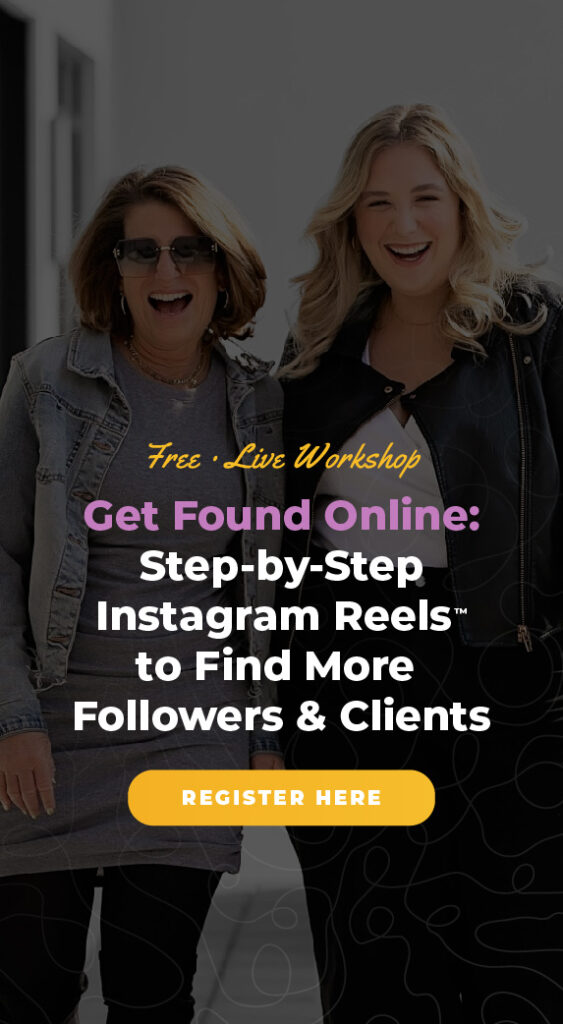Editing and creating Reels within the Instagram app has never been easier. However, some of our favorite features are actually a little bit hidden.
So if you’ve been wondering which buttons are important to know when creating a Reel, we’ve got you covered! Today, we will be showing you where these hidden features are, and how they can help you create amazing reels!
Hidden Button # 1
Feature number one is the timer. It has moved around a few times. Look at the image on the screen to see what it looks like. Right up here, in your top right hand corner. When you press this button you are able to set a 3 second or 10 second timer.
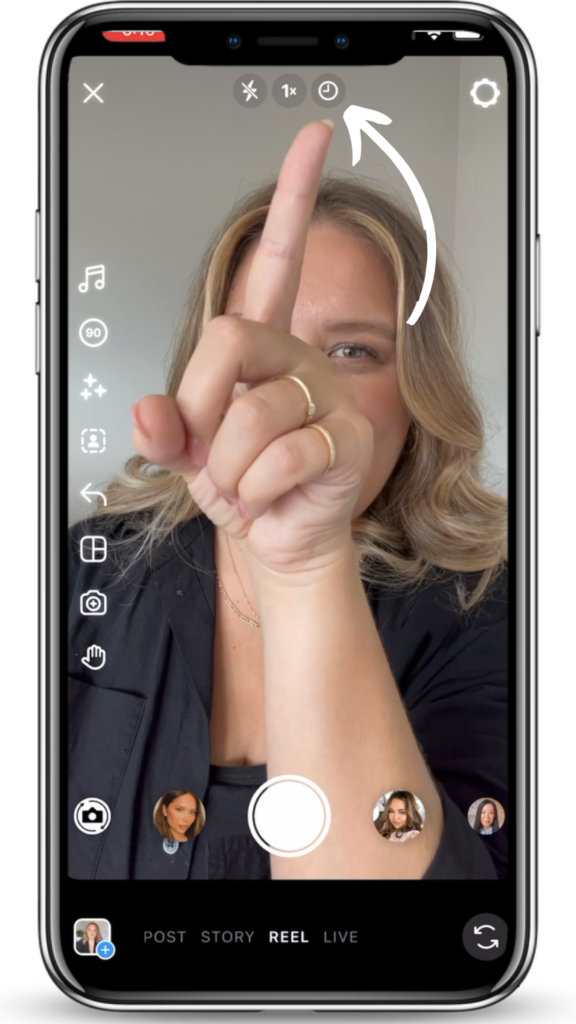
It provides a countdown after hitting the record button before it actually starts recording. Our team uses this no matter what reel we’re recording! The few seconds are just what you need to get positioned in the frame, so you don’t have to trim out the start of your reel, and can really help save time on editing. Or it can also allow you to walk into the frame once you are recording. All kinds of creative options!
Hidden Button # 2
Next up: the dual camera! This option can be found right here ⤵️
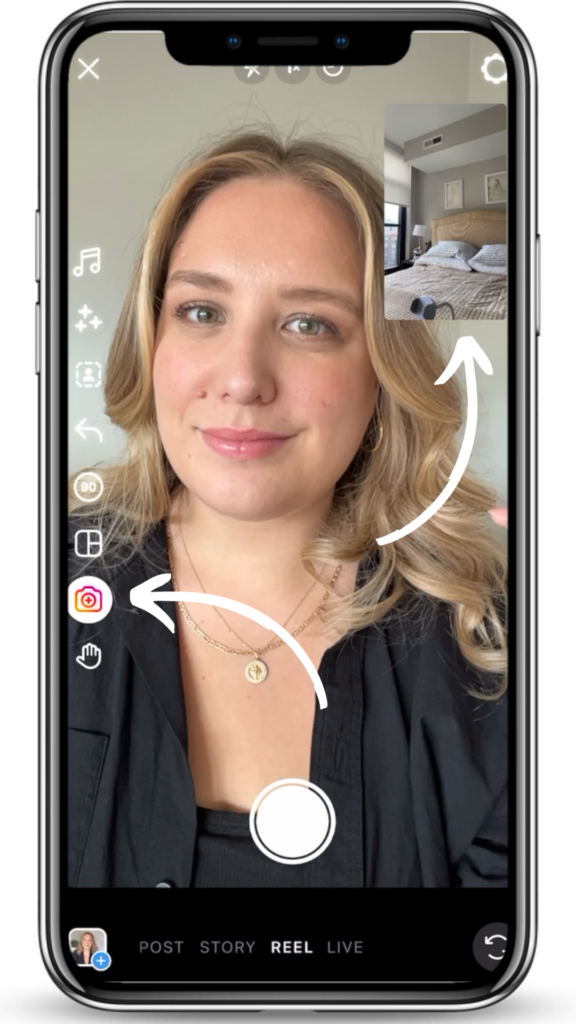
When you tap this button, it will record from both your front facing camera and the front of your phone camera. So it will capture you and whatever you’re looking at! It can be a good option if you want to film some behind the scenes, while you’re also facing and talking into the camera.
Hidden Button # 3
The gesture button can be found on the left hand side of your screen towards the bottom of the icons. This button will allow you to start recording with just the wave of your hand.
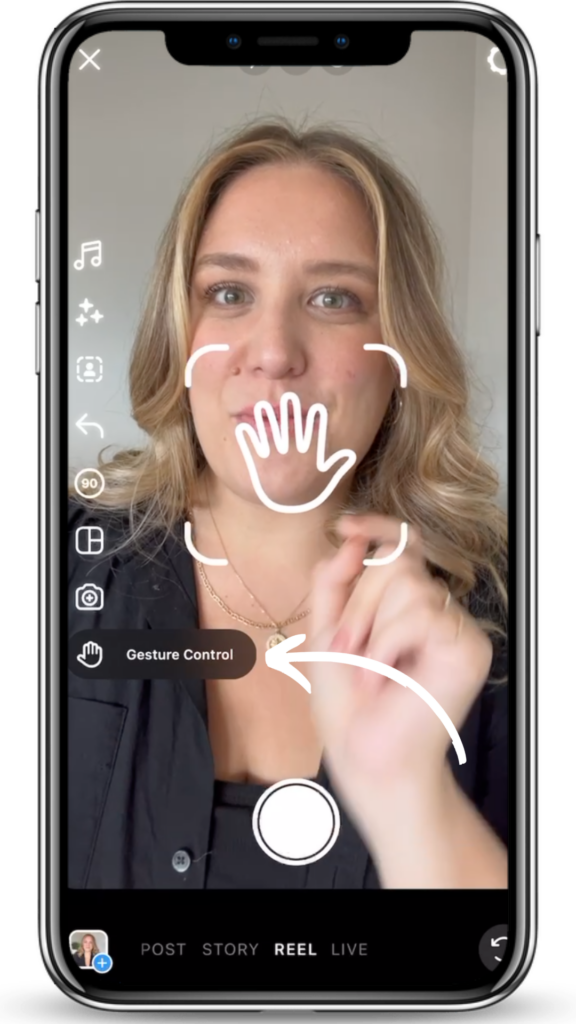
‘Gesture' is like your virtual director. Just raise your hand to start recording and raise it again to stop. It's the ultimate hands-free recording tool.
Hidden Button # 4
If you want to record a Reel that includes a transition, you will want to use this button. It’s called Align. It comes up after you’ve recorded at least one clip. And when you tap it, you’re able to see where your last video ended, so you can align yourself for the transition!
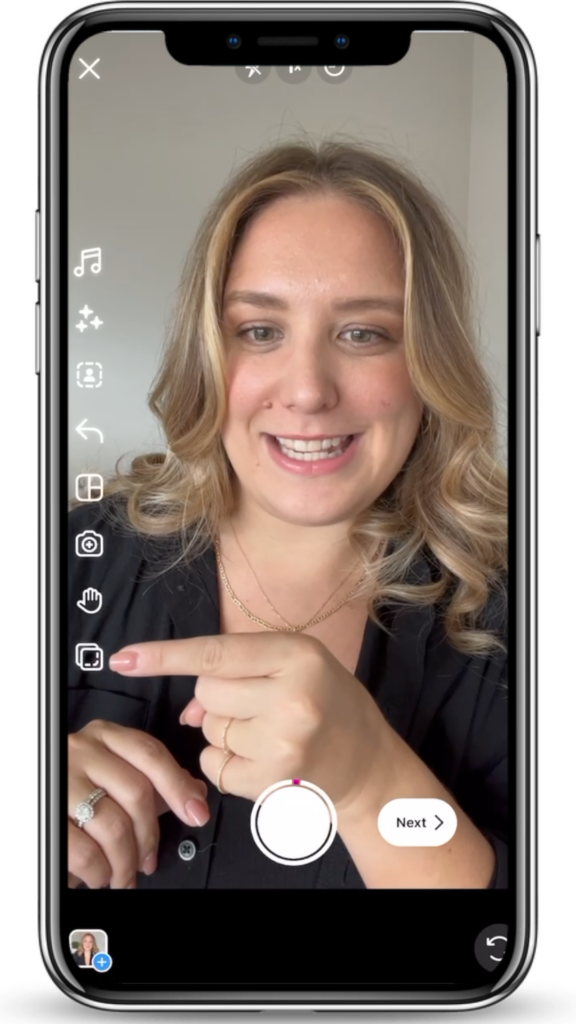
If you want your next clip to match seamlessly with the previous one, just tap ‘Align' and, voila, you're perfectly lined up. It can be really fun to do and be a way to keep people’s attention and increase views.
We do think it’s worth adding a caveat here. If you are a beginner on Instagram, you do not need to learn how to do all those fancy transitions that creators do in order to have a successful account. They are fun and interesting but it is not required. I think it’s important to say that because so many people scroll on IG and see those and think they are the only kind of post to do well.
Hidden Button # 5
The download button lets you save your precious Reels to your phone camera roll after creating them. Trust us; you'll want to save them for future use. We do it all the time. You can repurpose these Reels later, either as an exact repost, or by editing it with a new hook or caption.
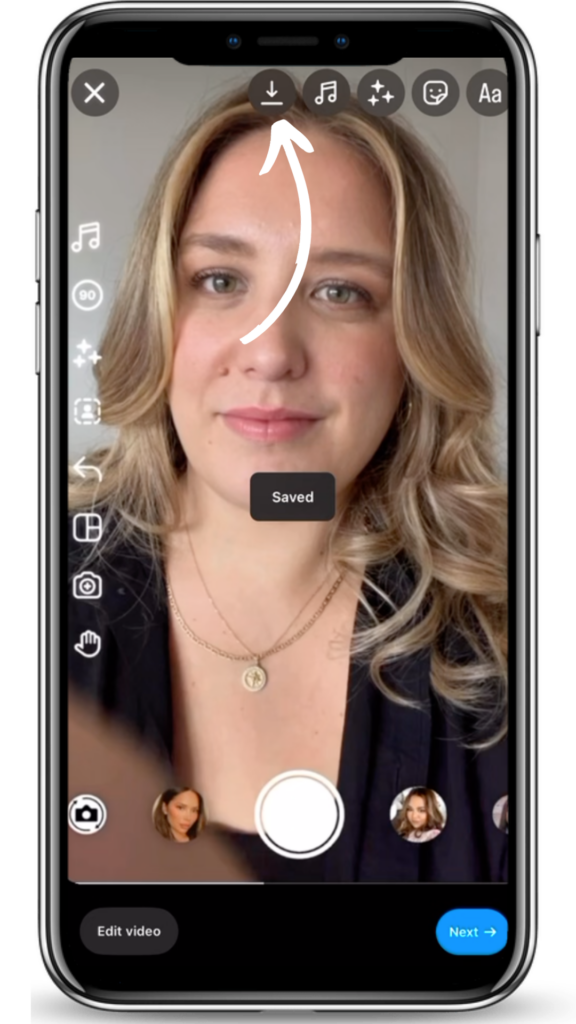
We have 2 videos on repurposing. We'll link them below. So many successful accounts repost or repurpose content that does well. I think it’s really valuable to download a Reel both with and without your text edits.
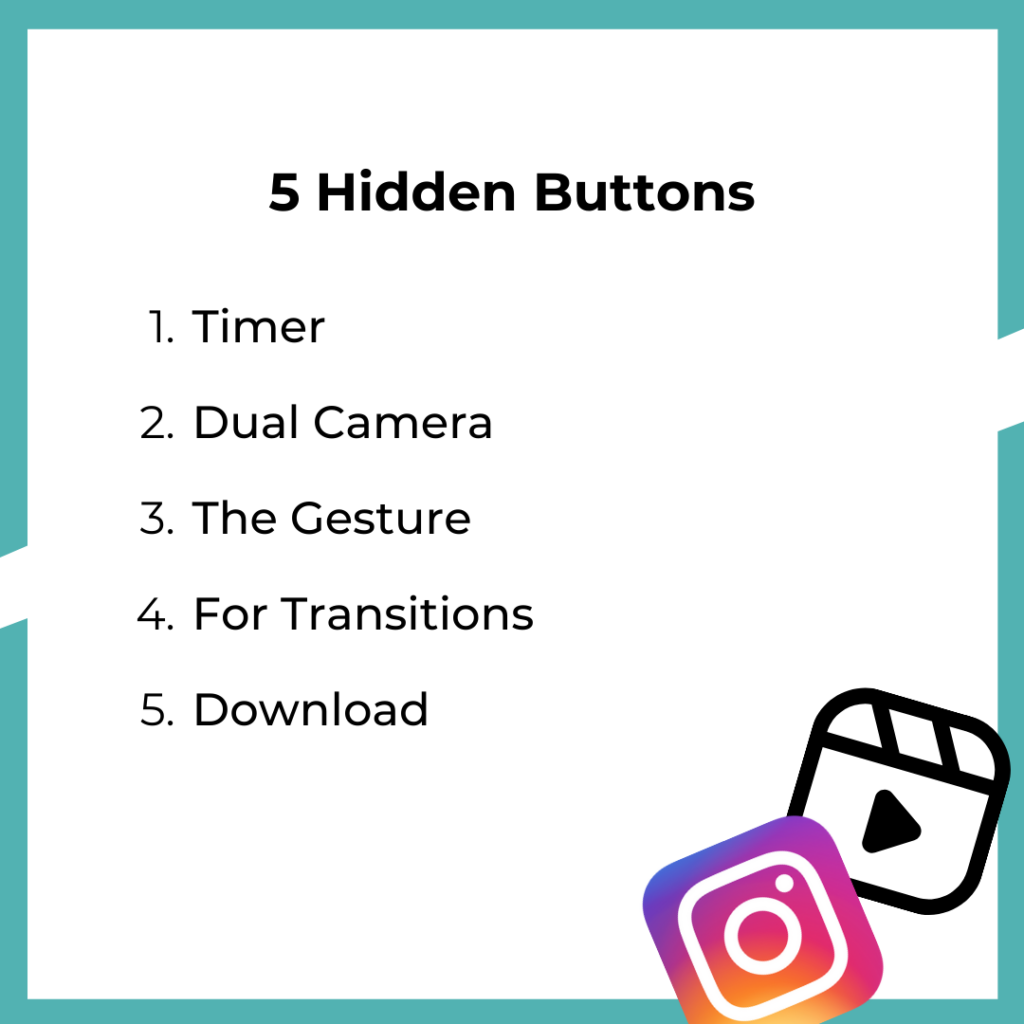
Ok, which one of these hidden buttons are you most excited to learn? We'd love to hear your thoughts in the comments below!
Reel’s don’t have to be overwhelming or difficult to make. We’re here to help make it easier. Download our FREE Guide which will walk you through 5 more important hacks for your Reels! You can download it HERE!