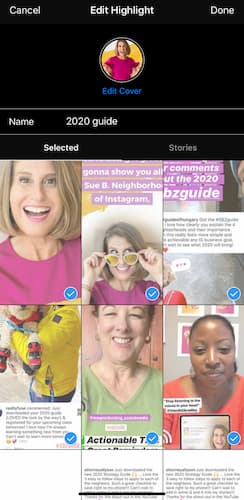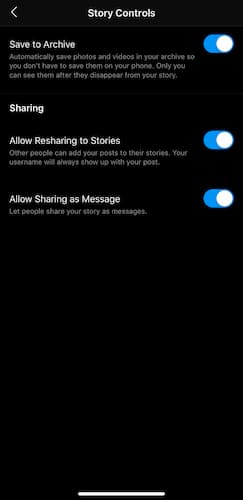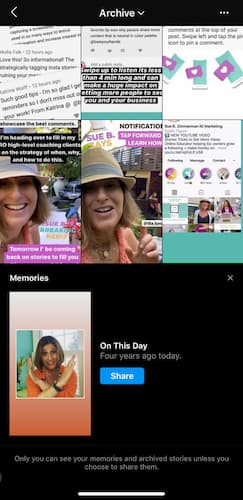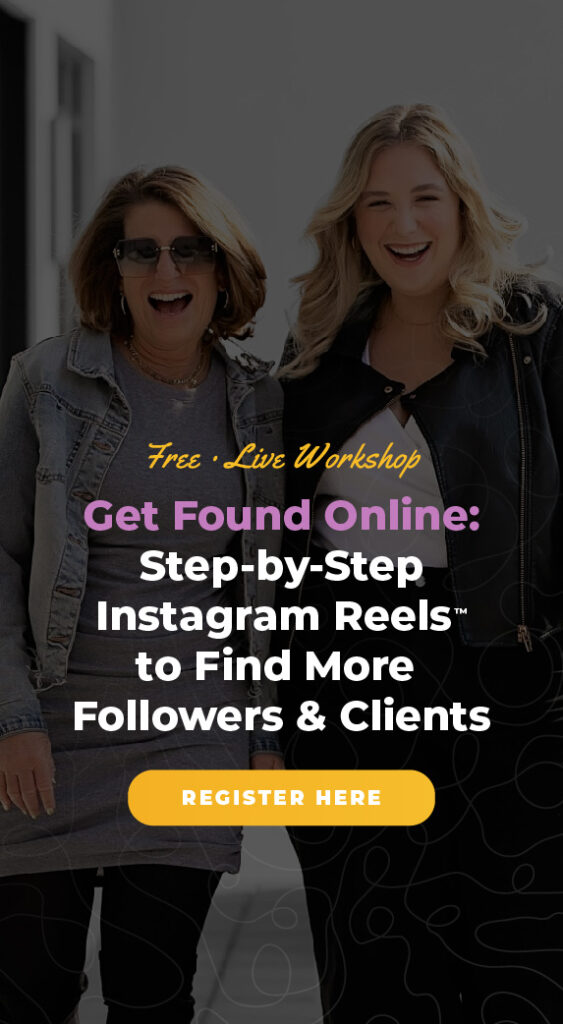Instagram Stories Highlights are an incredible resource for you and your followers. They allow you to create a library of Instagram Stories that live on your page to reference and allow people to binge by topic. That’s why in this blog post you’ll learn how to get the most out of your Stories Highlights.
- 3 things you need to know about Stories Highlights
- How to reorganize Stories Highlights
- How to remove a clip from Stories Highlights
- How to archive Instagram Stories
- A trick to maximize the characters in your Stories Highlight titles
Instagram Stories Highlights: 3 Things You Need to Know
When Instagram Stories Highlights rolled out, it was a game changer for businesses and brands looking to elevate their Stories strategy. Finally, there was a way to save your top Stories and create a catalog that your followers could keep coming back to.
Highlights give you the opportunity to show the best parts of your brand or business. Plus, because Stories Highlights are at the top of your feed, your content is front and center for people to discover.
Here are a three things you need to know about Instagram Stories Highlights:
#1 Instagram Stories Highlights are unlimited.
#2 You can add up to 100 photos to a Stories Highlight.
#3 You can change your Highlight cover photos any time you want. So if you’re branding changes or you want a new Highlight aesthetic, it’s simple to swap it out.
Instagram Stories Highlight: How to Reorganize your Highlights
If you’re consistently sharing Instagram Stories, you’ll probably want to reorganize your Highlights. Whether it’s to refresh your content or reorient your brand’s focus, reorganizing your Highlights ensures that your top Highlights content is front and center.
To reorganize your Highlight, open the Stories clip you want to highlight, and tap on the Highlight icon at the bottom of the screen.
Then, tap on the Highlight that you want to add the clip to and it will save.
Instagram Stories Highlight: How to Remove Highlight Clips
Sometimes you might accidentally add a clip to a Highlight or just need a Highlight refresh. When this happens, you can delete a clip from your Highlight in just a few steps.
To do this, open the Highlight you want to edit, tap on the three dots of the bottom of the screen, and then edit Highlight.
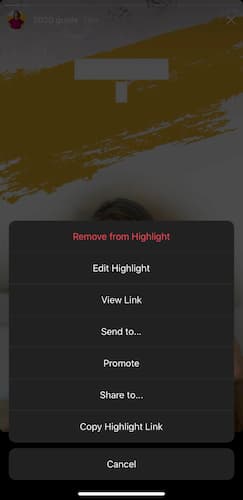
Here you can uncheck any clips that you want to delete. Finally, tap save.
How to Archive Instagram Stories
The Instagram Stories archive feature allows you to automatically save your content, without worrying about the 24-hour window.
When you turn on the archive, there’s no need to worry about individually saving your Stories.
To turn on the archive feature, tap on the three horizontal bars at the top, and then archive.
Now tap on the three dots, then settings, and tap on the toggle to turn on the archive feature.
It’s important to note that if you delete a Stories video or clip before the 24-hour period, it will not save to your archives.
How to Use Memories in Archive
Now that you know how to turn on archives, Memories is another feature that you can utilize.
With Memories you can look back at content you shared from one, two, even five years ago.
Instagram Stories Highlight Tip: Use lowercase letters to maximize the space for your Instagram Highlight title.
Learn How to Gain More Engaged Followers in My Free Instagram Training Course
Are you feeling overwhelmed with complex content creation? You’re not the only one. That’s why I created this FREE Instagram course. Discover the three visual secrets that will transform your Instagram profile into a buyer magnet.