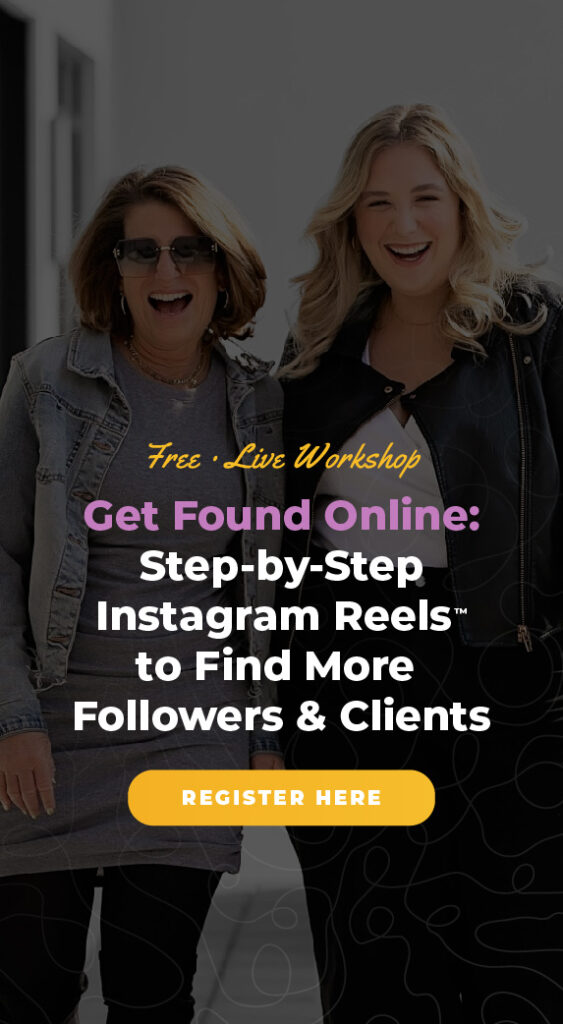Are you working on creating Instagram Reels but frustrated with how long they are taking you? I get it! For a newbie on Instagram, Reels do not need to be complicated to be effective. Keep reading this blog to discover my best tips for that will help you create Instagram Reels fast.
- Instagram Reel Tip #1: Batch Record Your Instagram Reels
- Instagram Reel Tip #2: Note the Timestamp of Your Selected Music
- Instagram Reel Tip #3: Download a Backup Reel to Your Phone Camera Roll
- Instagram Reel Tip #4: How to Create an Instagram Reel to Save for Later
- Instagram Reel Tip #5: Remember You Do Not Need to be Perfect on Video
Instagram Reel Tip #1: Batch Record Your Instagram Reels
My first time-saving tip is to batch record your Instagram Reels. Simply put, batch creating means creating similar pieces of content all at once. In fact, my weekly YouTube videos are batch created. I actually film 8-12 YouTube videos over a day or two so I have content that lasts for months.
When you batch record your Instagram Reels not only will you have content ready to go when you need it (instead of scrambling to create something in the moment), you will also be able to publish much faster in just a few taps.
By creating all of your content in one batch, you also ensure you’re in the right mindset. Understandably, stepping in front of a camera can make a lot of people feel nervous. By filming all at once, you can pump yourself up and ensure you’re in the right mindset.
Finally, when you’re batch creating your Instagram Reels you can add video and text all at once. Go ahead and hop onto the Instagram app, add your text, and save it to your phone. When you do this repeatedly you’ll find that you’re able to move faster as you create your content.
Instagram Reel Tip #2: Note the Timestamp of Your Selected Music
Next up, let’s talk about how to effectively add music to your Instagram Reel. Audio is an important part of creating an engaging Instagram Reel. That’s why picking the music or voiceover for your Reel should never be an afterthought.
That’s why I recommend saving music that you like as it pops up in your Instagram feed. Just tap on the name of the audio title and tap the ribbon to save. Now, you can quickly add that music the next time you create an Instagram Reel.
But, to save even more time, I recommend noting the timestamp of the audio you want to share. Keep a document or spreadsheet organizing the Instagram Reels you’ve created. Then, add the note of the timestamp of the music you plan to use. When you’re ready to post you’ll have all the info you need to add music and share.
Instagram Reel Tip #3: Download a Backup Reel to Your Phone Camera Roll
Third, I recommend downloading a backup Instagram Reel to your phone camera roll. While saving your Instagram Reels as a draft is a good option, it’s not 100% perfect.
That’s why I suggest also downloading your Instagram Reel to your phone camera roll. Then, you’ll always have a backup of your work.
To download your backup Instagram Reel all you need to do is tap the top left arrow pointing down (the one that has a line underneath it). When you’re ready to upload your Instagram Reel, you just need to pull it from your camera roll and add the audio.
Want to know how to use Instagram drafts for your other content? Watch this YouTube video.
Instagram Reel Tip #4: How to Create an Instagram Reel to Save for Later
Next up, let’s take a closer look at how to create an Instagram Reel to save for later. First, open the Instagram Reels tab and flip the camera around to record.
Then, set the Instagram Reel time length. You can choose 15, 30, or 60 seconds. I suggest filming for 30 seconds. Just remember, once you’ve started your Instagram Reel you can’t go back and make it longer. But, you can post a Reel that is under 30 seconds even if you selected that longer length.
If you’re nervous to film, I recommend setting a timer to get ready to record. A timer can also be useful if you want to film something that’s handsfree.
Now, you can tap the preview button to check out your Instagram. If you want to re-record entirely, then don’t tap the “X.” Instead, tap the back button in the lower left corner and select the trash can.
To trim the end of your Instagram Reel, just tap on the scissors icon. Tap on “trim” and then “done” to finish your Instagram Reel. Now, you can add your text.
To take a deeper dive into how to add text to Instagram Reels and why a hook is a must, check out this You Tube video.
Instagram Reel Tip #5: Remember You Do Not Need to be Perfect on Video
Finally, here’s my best Instagram Reels pro tip. Remember that you don’t need to be perfect to be on video. It’s totally understandable to be nervous, after all we all feel ridiculous sometimes putting ourselves out there.
But, it’s the most important thing you can do for your brand so people can connect with you. You want them to get to know the real person behind your brand.
Instagram Posting Stash: 365 Prompts So You Never Go Blank Again while Creating Posts
Feel like you’re putting in a lot of time and effort on your Instagram content, but seeing little to no engagement? Download my FREE Instagram Posting Stash resource. You’ll discover more than 30 different copy and paste engagement options, and how to double your engagement on your Instagram posts.