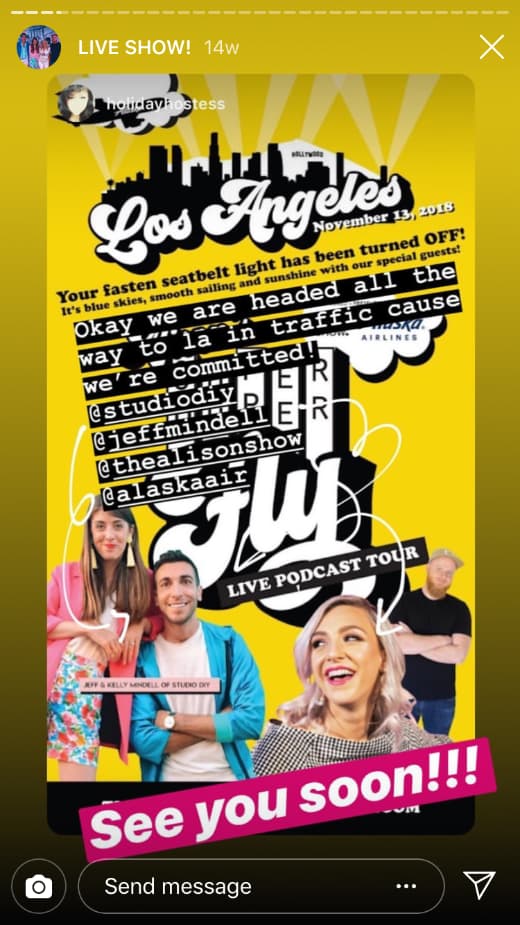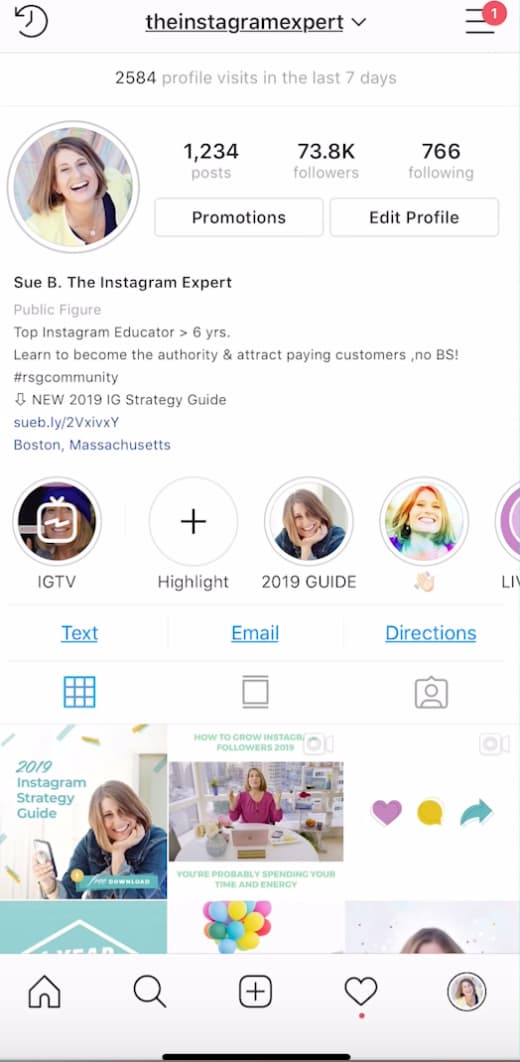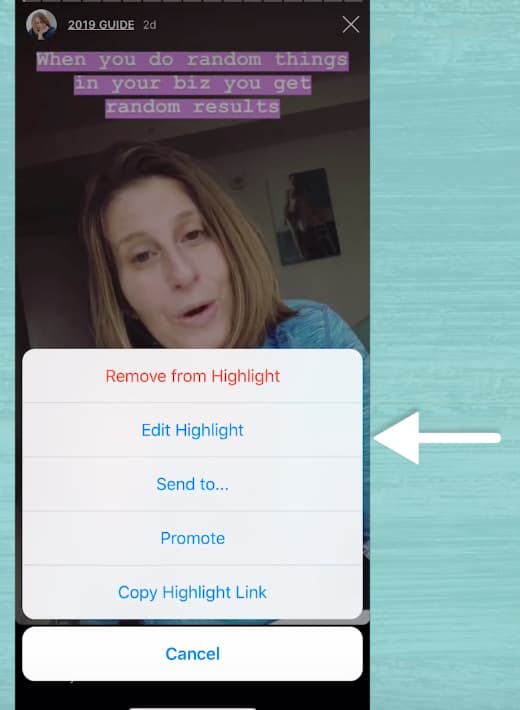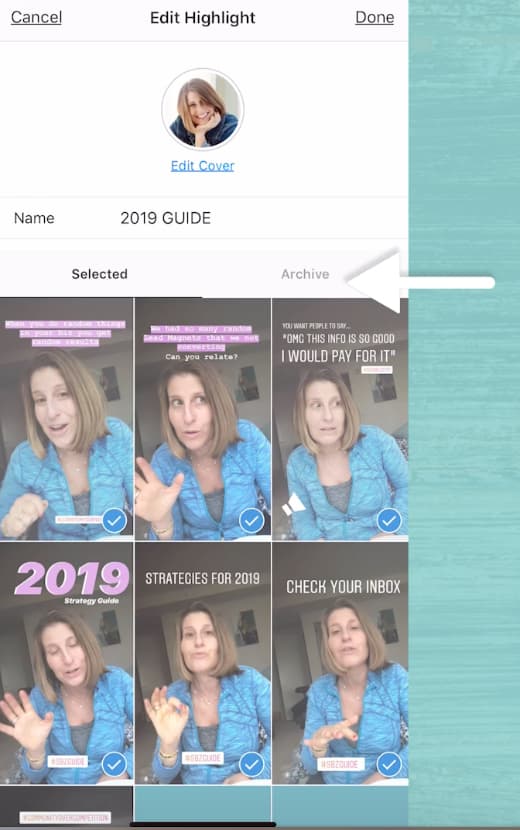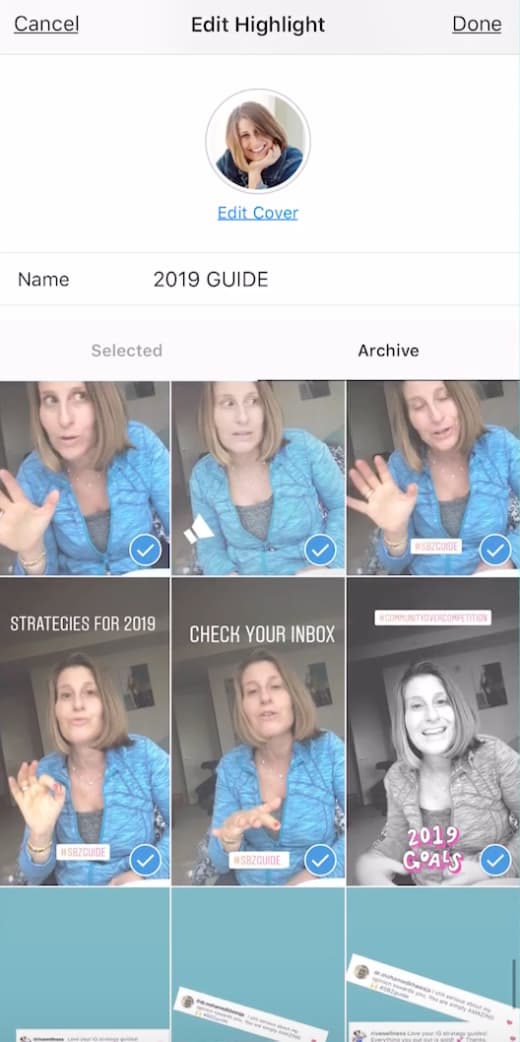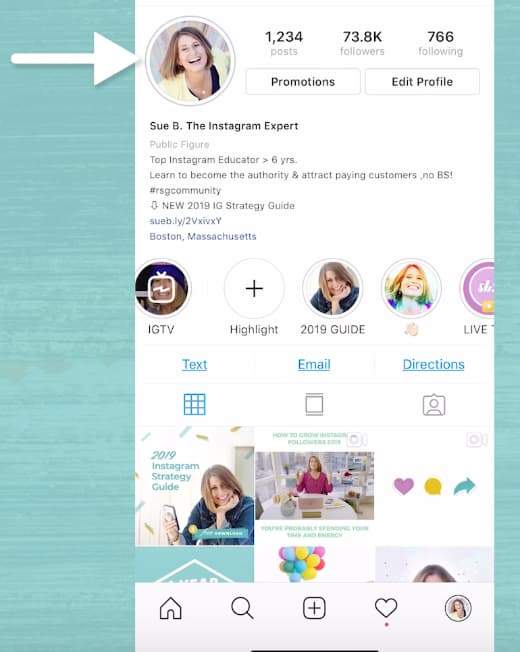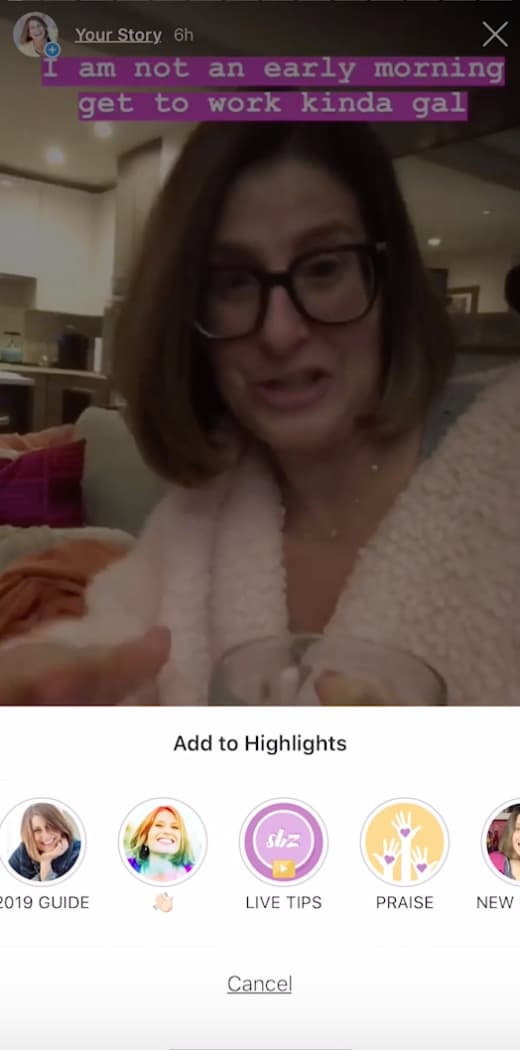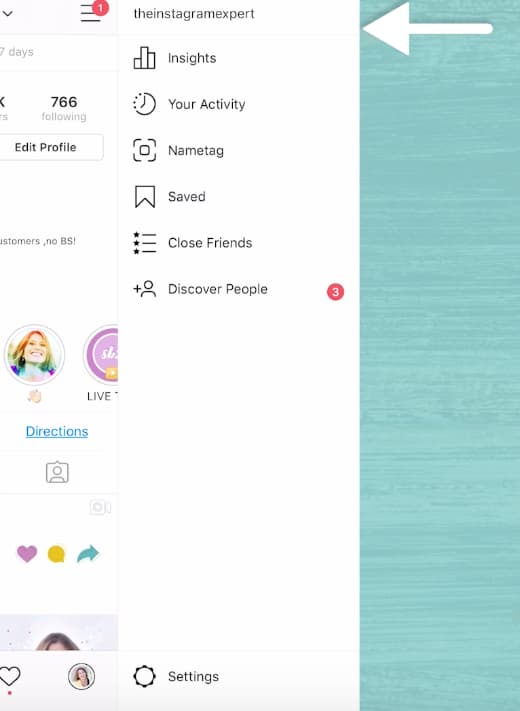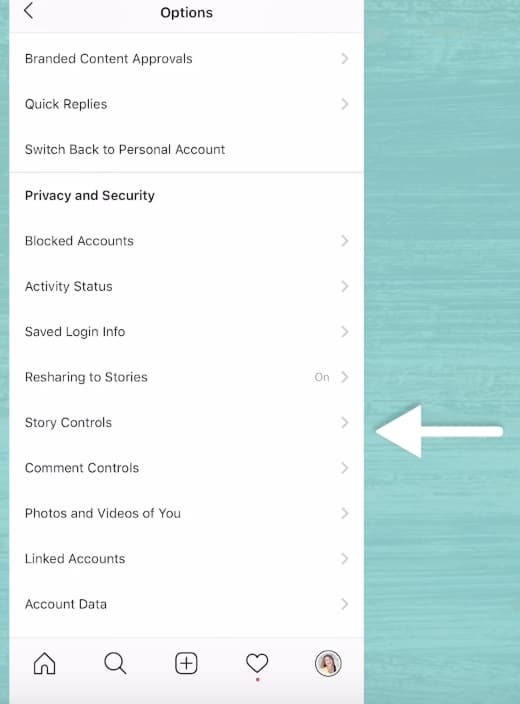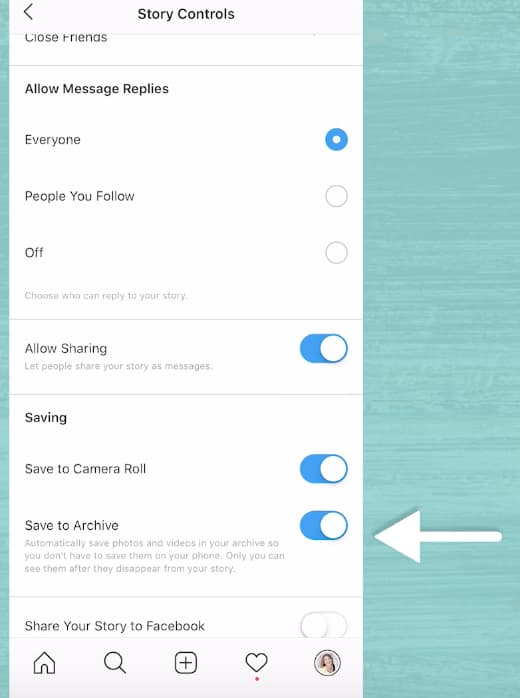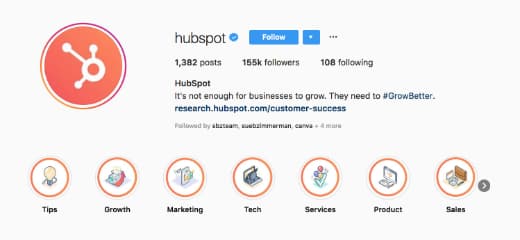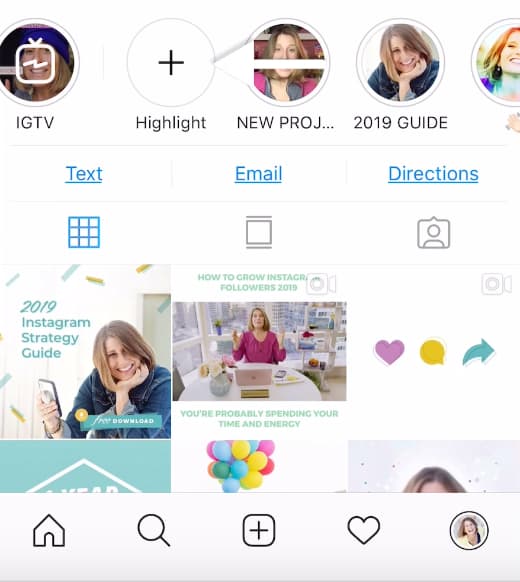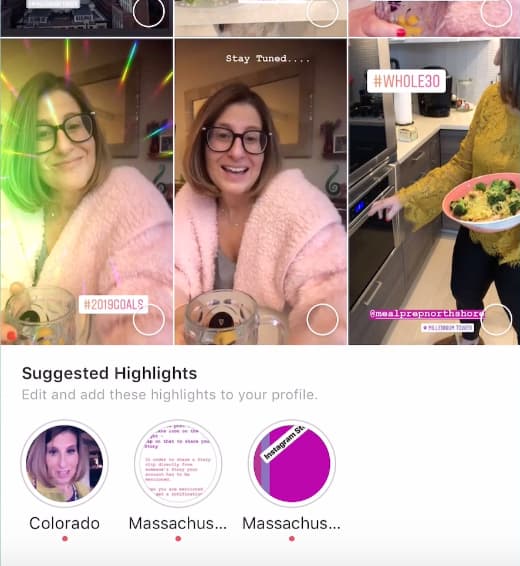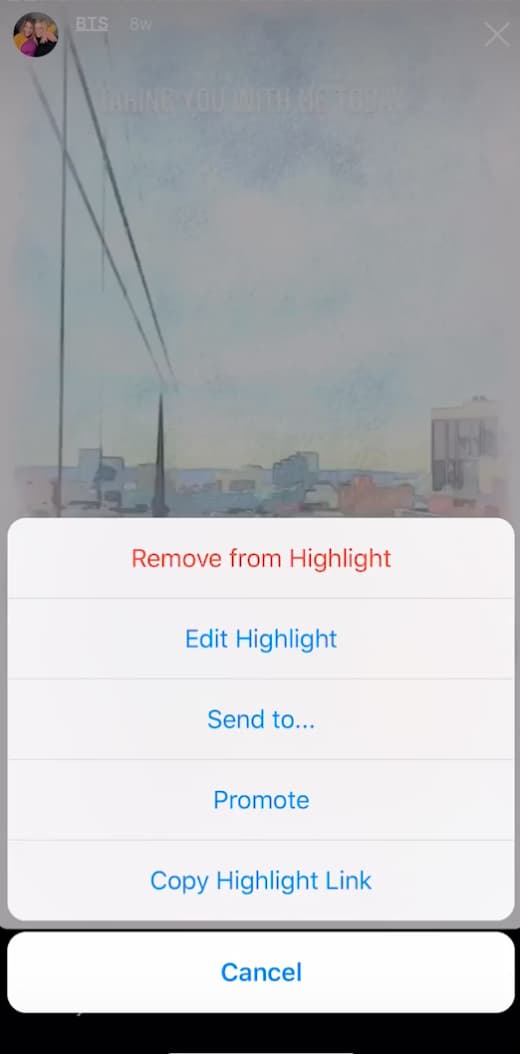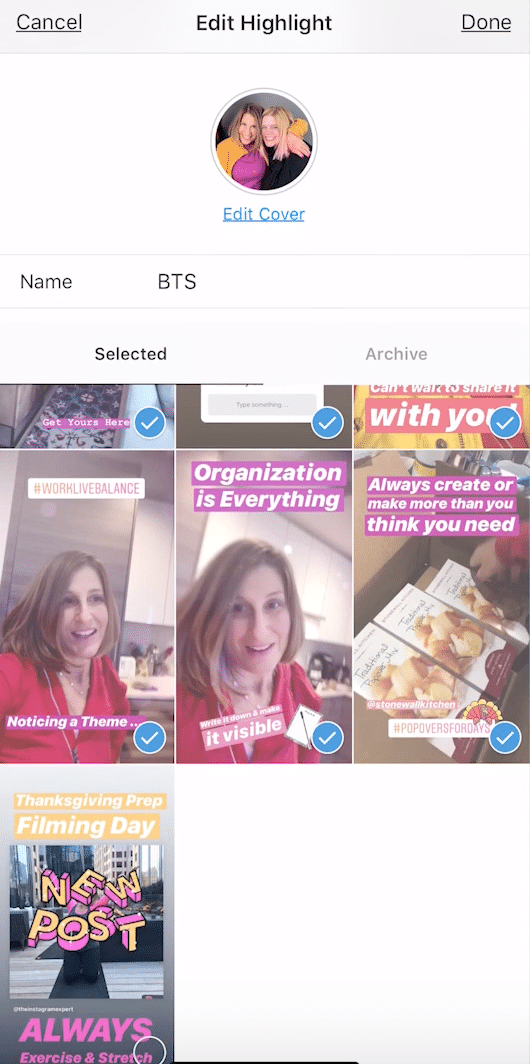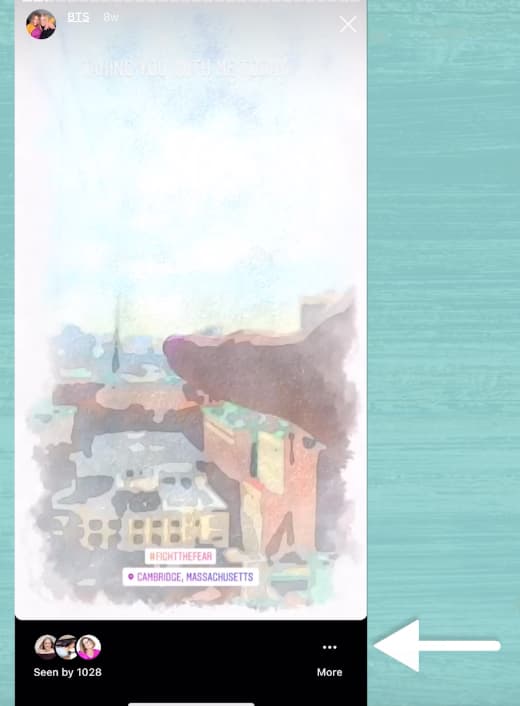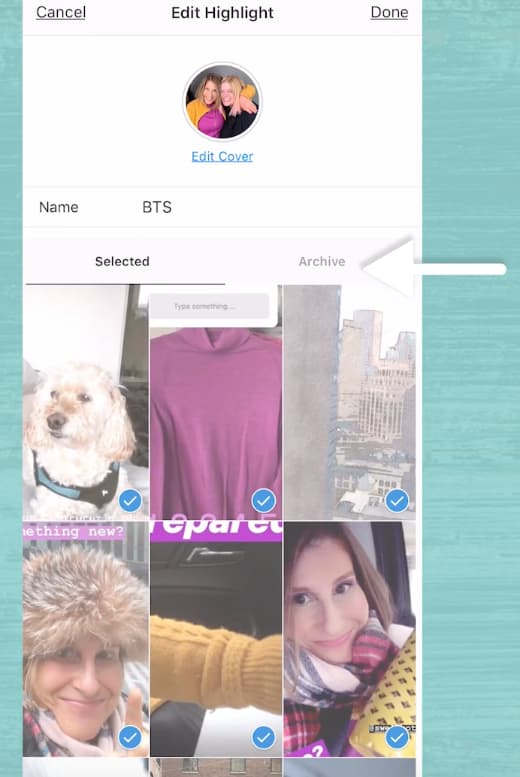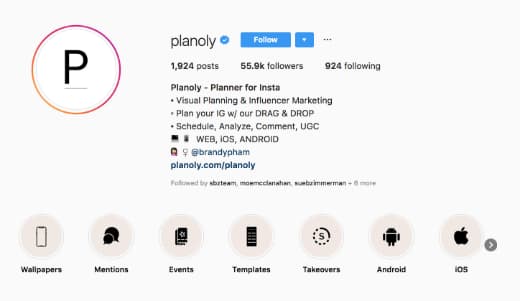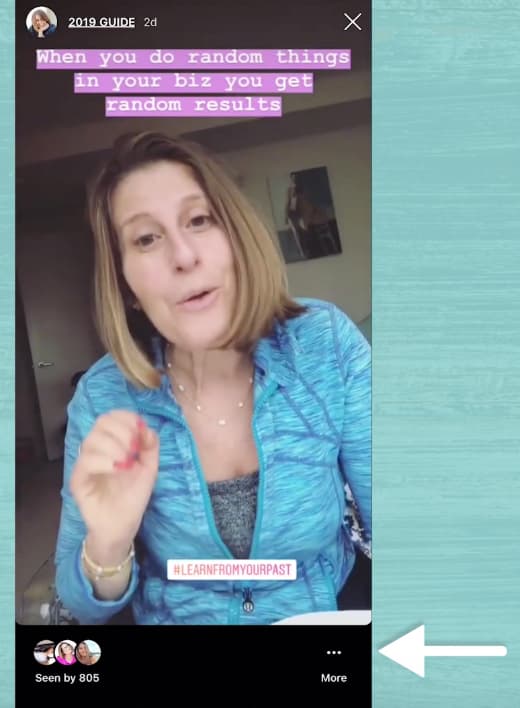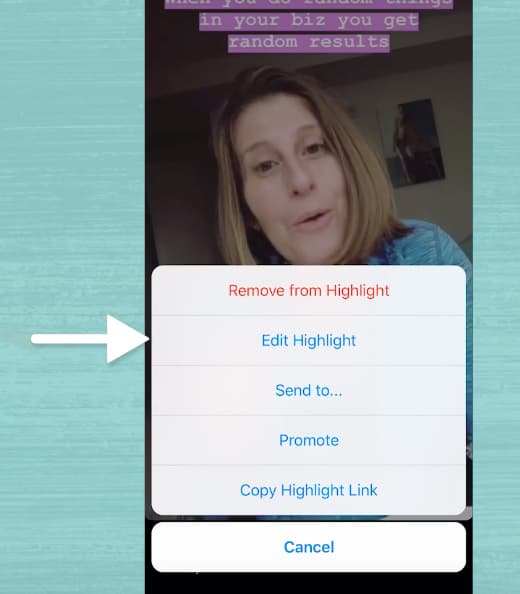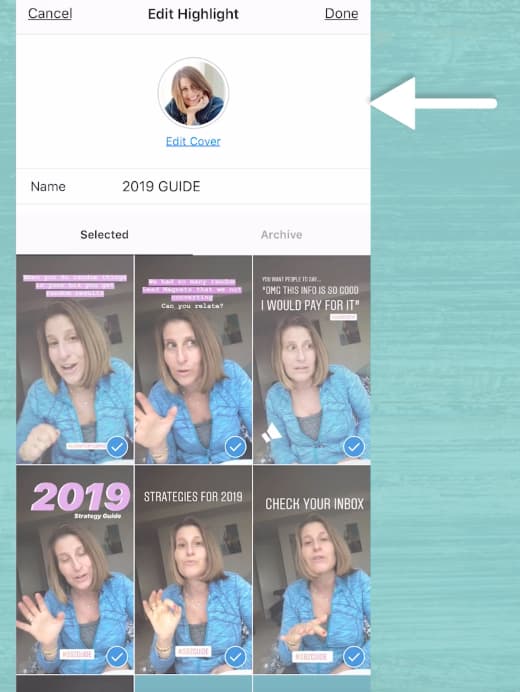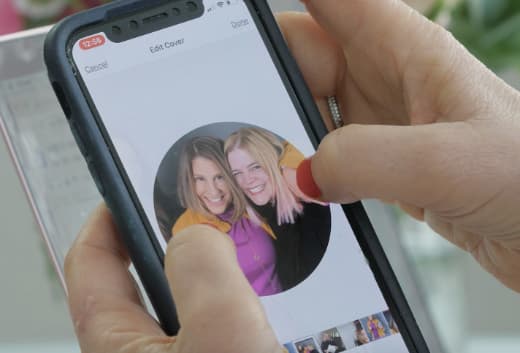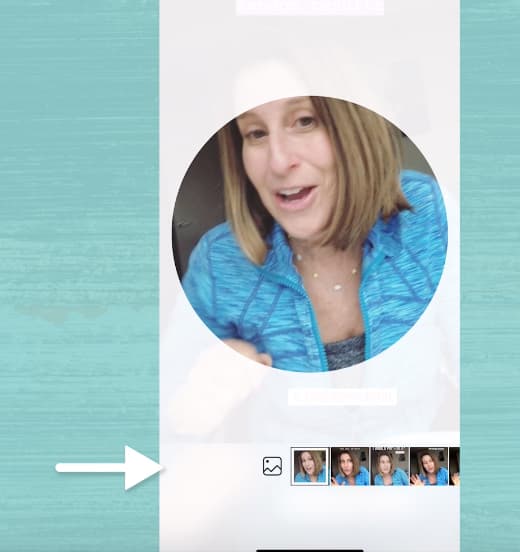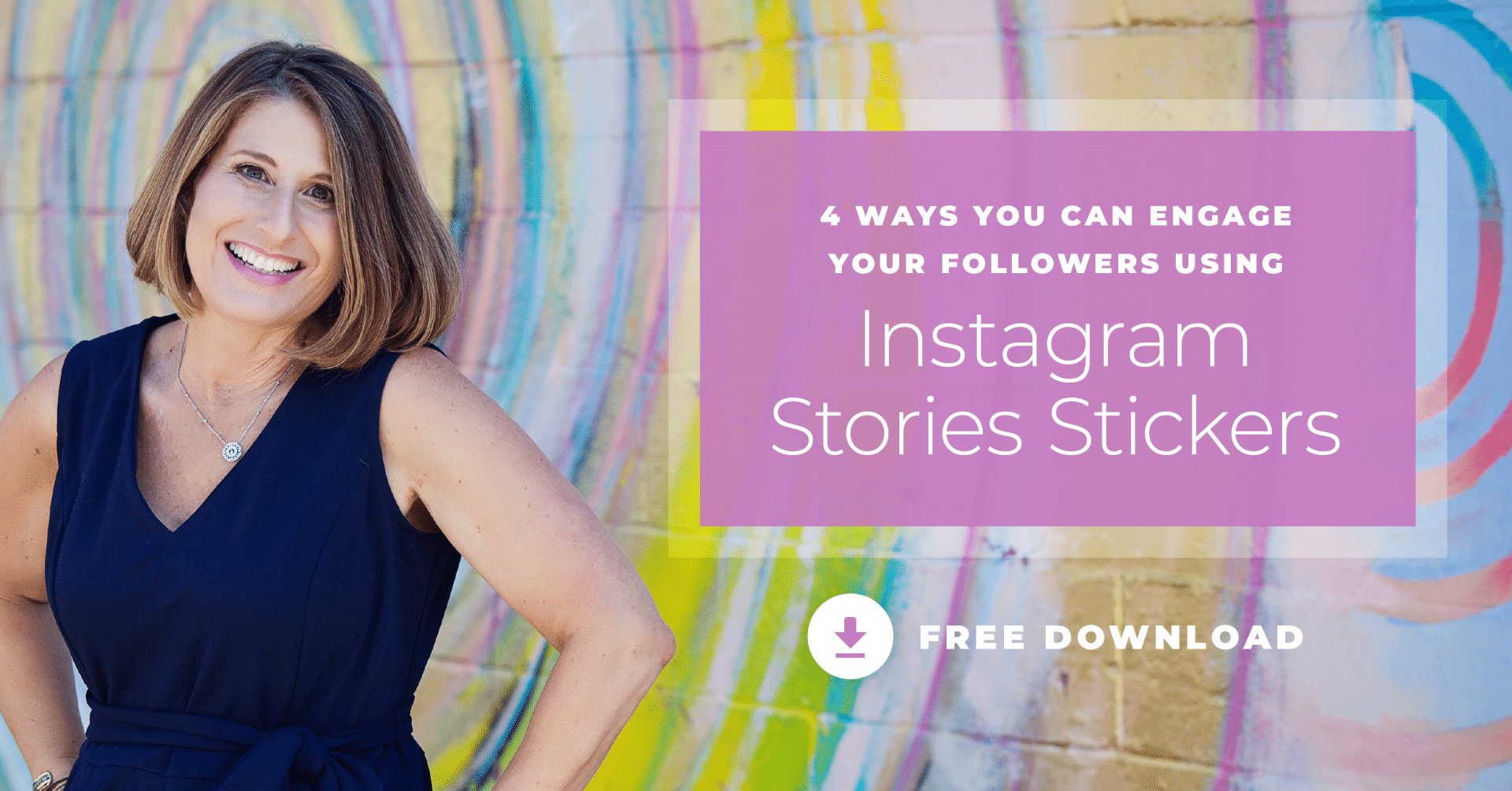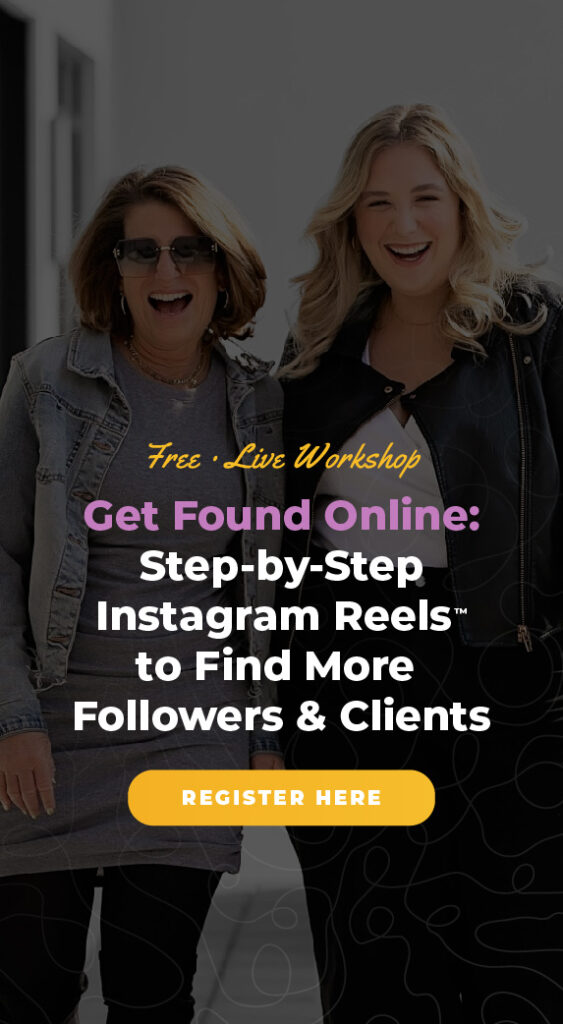Using Instagram Highlights are a great way to share FAQs, save links, tips, tutorials and any other type of relevant information you want to live on your Instagram profile. Adding to your Instagram Highlights used to mean your Instagram Story had to be live for 24 hours to save. However, with this new Instagram Highlights update, you can actually use your old content without having to start from scratch.
Want to learn how you can creatively use Instagram Highlights? In this post, I show you four ways you can customize Instagram Highlights for your brand or business.
If you need a quick refresher on how to strategically use Instagram Highlights, be sure to check out this video.
#1 How to Add to Your Instagram Highlights
No matter what products you sell or services you offer, there is a ton to gain from sharing Instagram Highlights. Check out how Jeff Mindell uses Instagram Highlights. He doesn’t just call out his design work, but he also shares his frequent collaborations and events.
But what if you don’t have a bunch of fresh daily content to share in your Instagram Highlights like Jeff? Here’s a trick to share content after the 24-hour window.
Share content from your old Instagram Stories
- Go to your profile, and tap on an Instagram Highlight category
- Tap on the three dots in the bottom right corner, and then pick edit Instagram Highlight
- Select archive
- Lastly, pick any Instagram photo or video to add to your Instagram Highlights
This is particularly helpful if you want to add to your Instagram Highlights, but you don’t want to disrupt the flow of your Instagram Stories.
Share from your live Instagram Stories
- Tap into your live Instagram Stories
- Tap on the Instagram Highlights icon (the heart with a circle around it)
- Pick the Instagram Highlight category you want to add to
Ninja Tip: Update your settings so your Instagram Stories archives won’t disappear.
- Go to your Instagram settings
- Tap on privacy settings, then scroll down to Instagram Story controls
- Double check that you have the archive toggle option turned on
#2 Instagram Highlights Category Suggestions
Do your followers love your Instagram Stories? Great! Make sure they know where to your content in your Instagram Highlights by clearly labeling your categories. Take what HubSpot does for example. As a company specializing in online marketing tools, they use their Instagram Highlights categories to draw attention to the wide array of services that they offer.
If you find yourself stuck in a rut on which Instagram Highlights categories to create, here’s a trick.
- Tap on create new Instagram Highlights
- At the bottom of the screen, you’ll see suggestions for Instagram Highlights categories
As you can see, my Instagram Highlights categories are based on my geotags. These category suggestions can be really helpful in jumpstarting your creativity.
#3 Rearrange the Order of Your Instagram Highlights
Rearranging the order of your Instagram Highlights not only breathes new life into your categories, but it’s also a great way to call more attention to a particular topic or promotion. It also makes it easier for your followers to find your most relevant content.
Here’s how to rearrange the order of your Instagram Highlights without adding a new clip.
- Tap on the Instagram Highlight in your Story, then tap on the three dots in the bottom right corner
- Tap on the blue checkmark to remove the Instagram Highlight and press done
- Go back to your Instagram Story, and tap on the three dots in the bottom right corner to edit highlight
- Tap on the archive tab to add it back to your Instagram Story
Now, that Instagram Highlight category will be front and center.
#4 Edit Your Instagram Highlight Cover Photo
Like your Instagram content, your Instagram Highlight cover photos are a great way to share your unique brand aesthetic. Check out how Planoly incorporates their brand color and simplistic design into their cover photos.
If you have a distinct brand look and feel, you should consider how you can reflect this in your Instagram Highlights cover photos. Here’s how to change your cover photos:
- Select the Instagram Highlight you want to edit, then tap on the three dots in the bottom right corner
- Tap on edit highlight
- Choose edit cover
- Pinch and squeeze to adjust the size of your photo, then tap done
Adding a new Instagram Highlight cover photo from your camera roll is also a snap. Follow all of the steps above, but instead of picking a photo from your older Instagram Stories, scroll all the way to the left. Then you just tap on the camera roll icon to pick a photo.
Sharing Instagram Highlights Can Help You Build Community
If you're trying to grow your business on Instagram, making an effort to humanize your brand can go a long way. Whether you're taking your followers behind the scenes of an event, introducing the personalities behind your brand, or wherever you decide to go adventuring with your followers, Instagram Highlights are a great way to personalize your brand in a way that people love.
Make Your Instagram Stories Stand Out
As you can see, sharing Instagram Highlights is a lot more than tapping “share.” While Instagram Highlights are a great way to get more eyeballs on your best Stories content, it’s up to you to find the content that keeps your followers coming back for more.
Ready for more strategies that will help you stand out from your competition? Grab my FREE download that has four ways you can build relationships with your followers using Instagram Stories stickers.