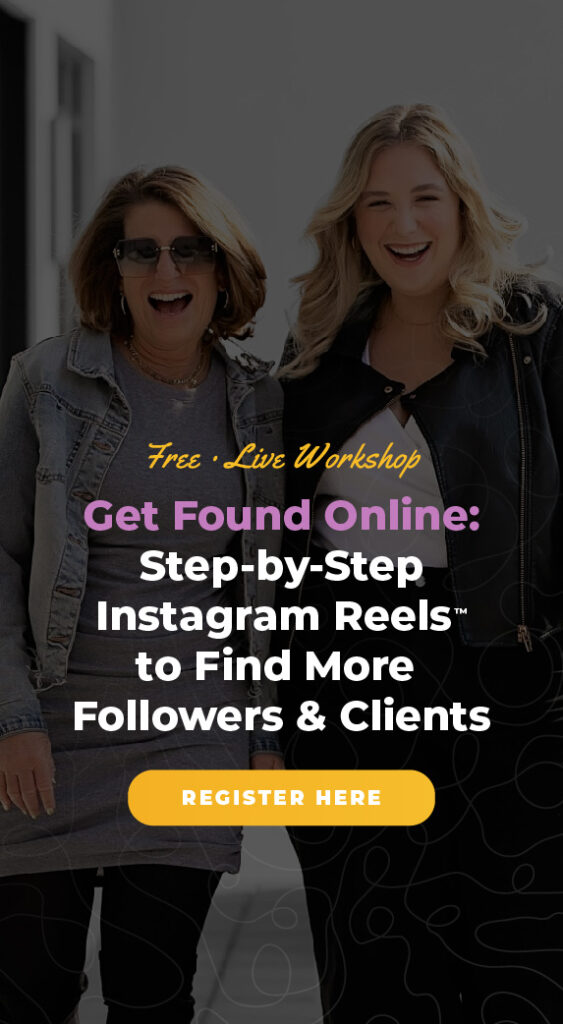Your Instagram™ business account settings are so important. You want to keep your account secure just like you would with any other account you have. That's why you need to use Instagram™ 2-factor authentication!
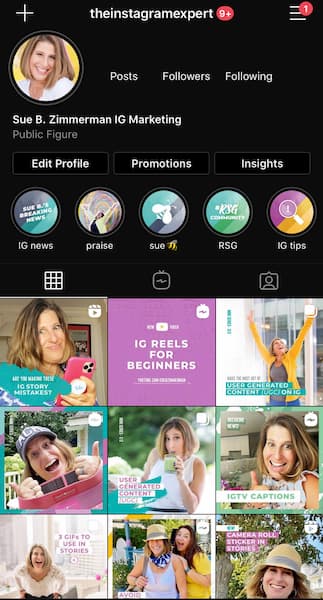 Then tap on settings then security.
Then tap on settings then security.
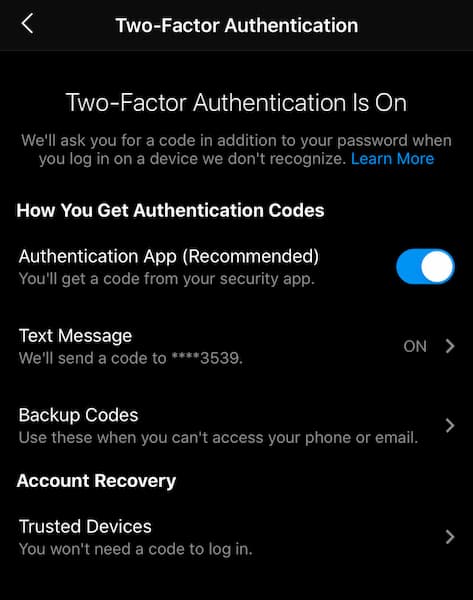 Now, tap on 2-factor authentication and then text message to set up your text message alerts.
Once you confirm the security code, you’re done!
Now, tap on 2-factor authentication and then text message to set up your text message alerts.
Once you confirm the security code, you’re done!
What is 2-Factor Authentication?
2-factor authentication is a security message that prompts you to enter a special code or confirm your login each time you or someone else tries to access your account. While a ton of people use security measures for their emails or other secure accounts, I’m amazed at the number of people who consider it unnecessary for Instagram. Hackers happen. You never want to put yourself at risk of losing a ton of time trying to recover your account or losing your Instagram™ account all together.How to Turn on 2-Factor Authentication
Turning on 2-factor authentication just takes a few simple steps. To get started with 2-factor authentication, choose either:- Text message codes from your phone
- Login codes from a third-party authentication app (such as Duo Mobile or Google Authenticator)
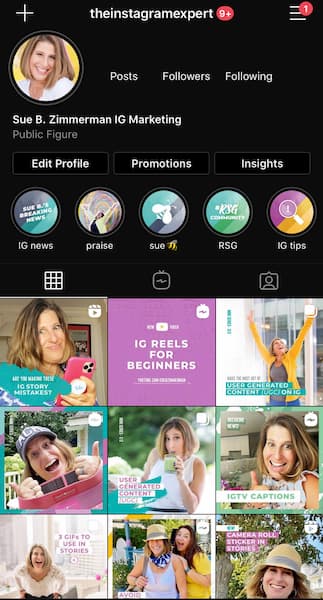 Then tap on settings then security.
Then tap on settings then security.
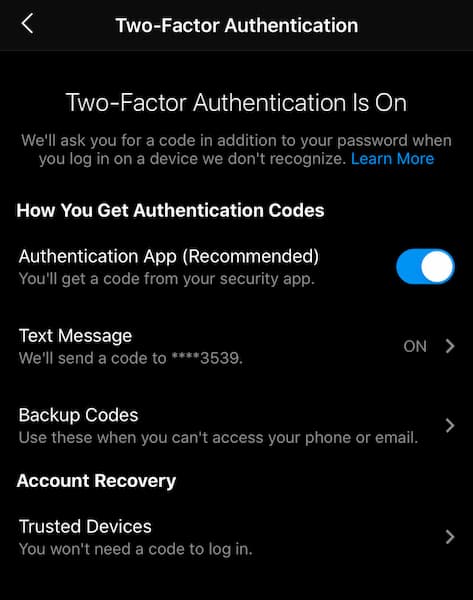 Now, tap on 2-factor authentication and then text message to set up your text message alerts.
Once you confirm the security code, you’re done!
Now, tap on 2-factor authentication and then text message to set up your text message alerts.
Once you confirm the security code, you’re done!