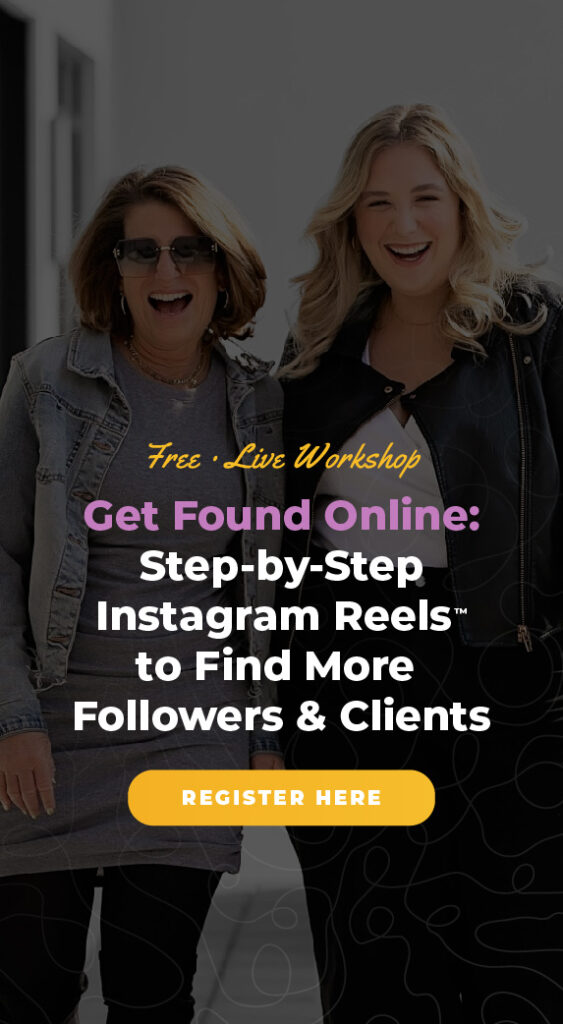Using Instagram on your desktop computer is going to help you manage your business account easily. It can also be a big relief to use your big screen, being able to quickly dig into what you want to accomplish on your Instagram™ account, without squinting at your phone for hours!
By the end of this blog post, you'll learn how to post on Instagram directly from your desktop. We’re also including a couple pro tips that we use everyday.
What you’ll find in this Blog Post:
- The Value in Posting from Desktop
- Step by Step guide plus insider tips
- Work Around for Uploading Reels
- Conclusion
The Value in Learning to Post from your Desktop
Let's first talk about why it's valuable to learn how to post from the desktop on Instagram. Using a larger screen and keyboard can make it easier to craft your captions, edit your photos or videos, and manage multiple accounts if you have them. I totally understand wanting to use it especially when you are posting a lot.
Plus, posting from the desktop gives you the ability to access and organize your files easily. You can have all your content, including images, videos, and graphics, conveniently stored on your computer, ready to be posted.
That is why our team loves to post from the desktop using scheduling tools, our favorite is Planoly – but that’s for another blog post.
You can actually post most kinds of IG posts directly on instagram.com and most of the settings are totally accessible. That is what we are going to cover today.
How to Post on IG from your Computer
If you’re anything like me, your eyes are sore at the end of the day from squinting and looking at your phone. But there’s an easier way that puts less strain on your eyes. So let’s dive into how to post from your desktop!
- Open your preferred browser and login to Instagram.com. You will use the same credentials as you set up on your phone. If you have multiple accounts, make sure that you select the correct one
- Once you're logged in, you'll notice that the desktop version of Instagram looks slightly different from the mobile app. However, most of the essential features are available.
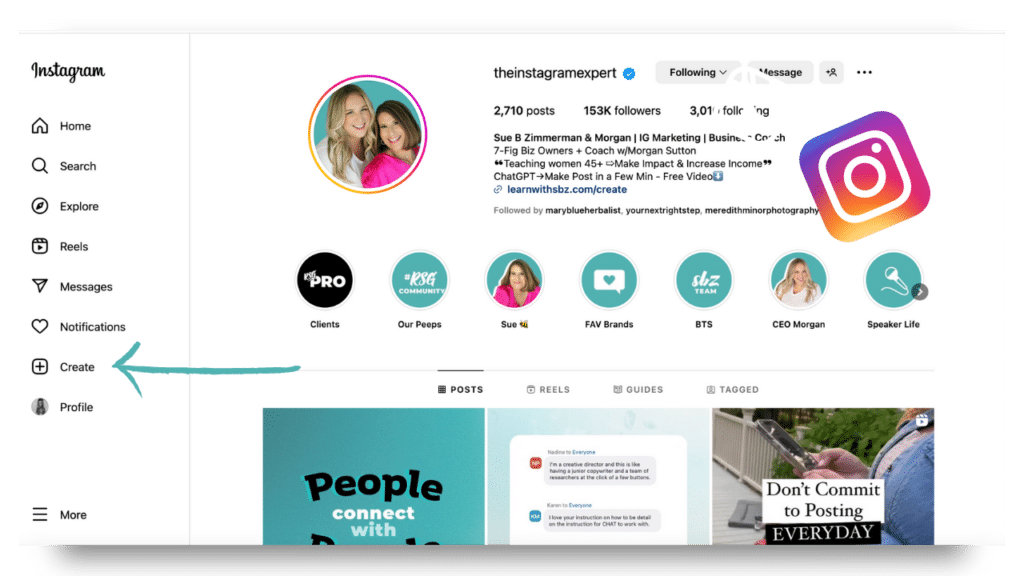
- To create a new post, tap “+ Create” located in the left hand navigation. This will open the upload window.
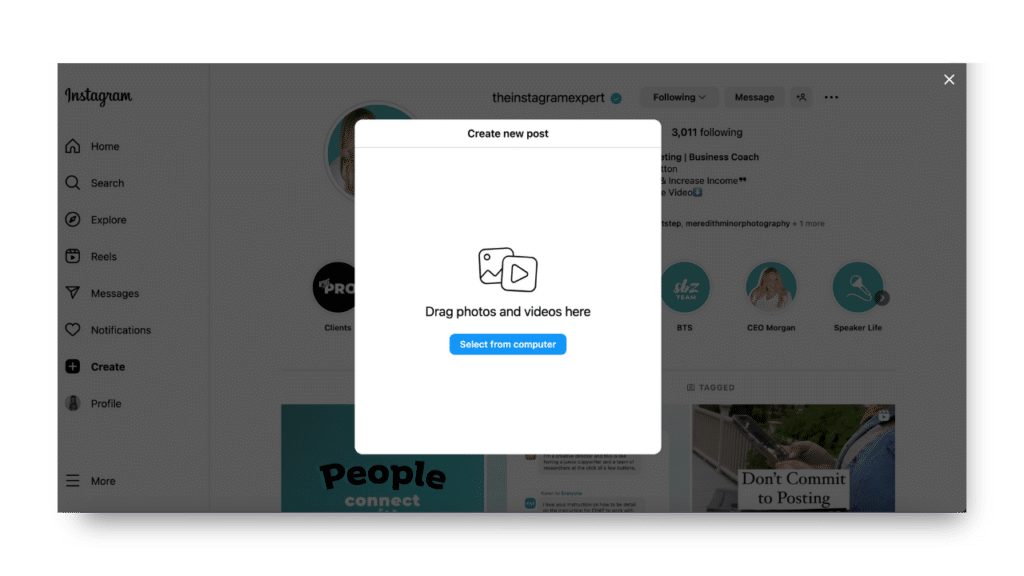
- Now, you can drag and drop your photos or videos into the upload window or click on “Select Files” to browse through your computer and choose the content you want to post.
It’s pretty cool! You can upload just 1 photo for a post on your feed, or multiple photos for a carousel. Also, a video can be uploaded as an individual Reel.
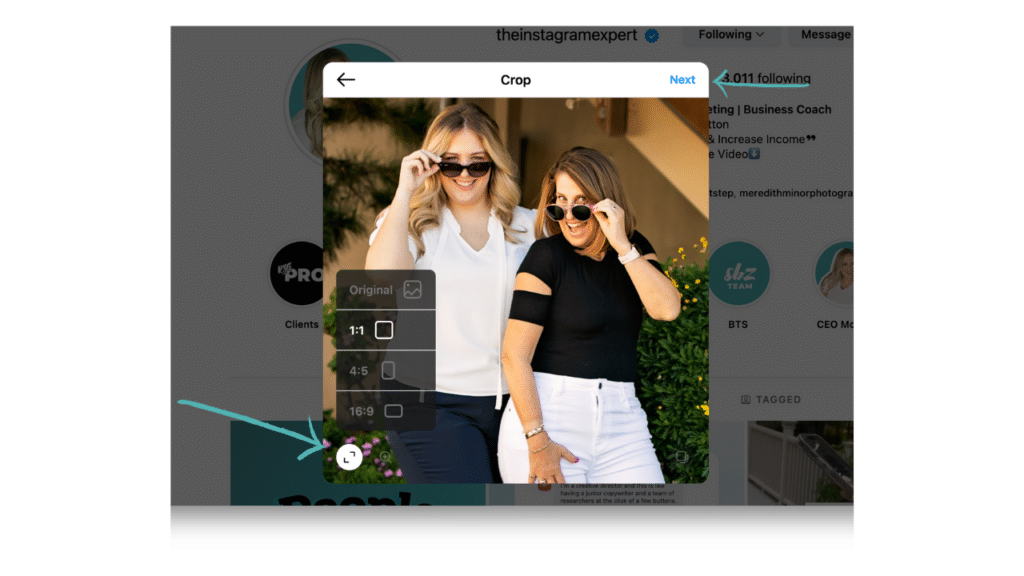
- Once your content is uploaded, check in the lower left hand corner for the aspect ratio, so that it displays in the formatting you want.
- Then hit next.
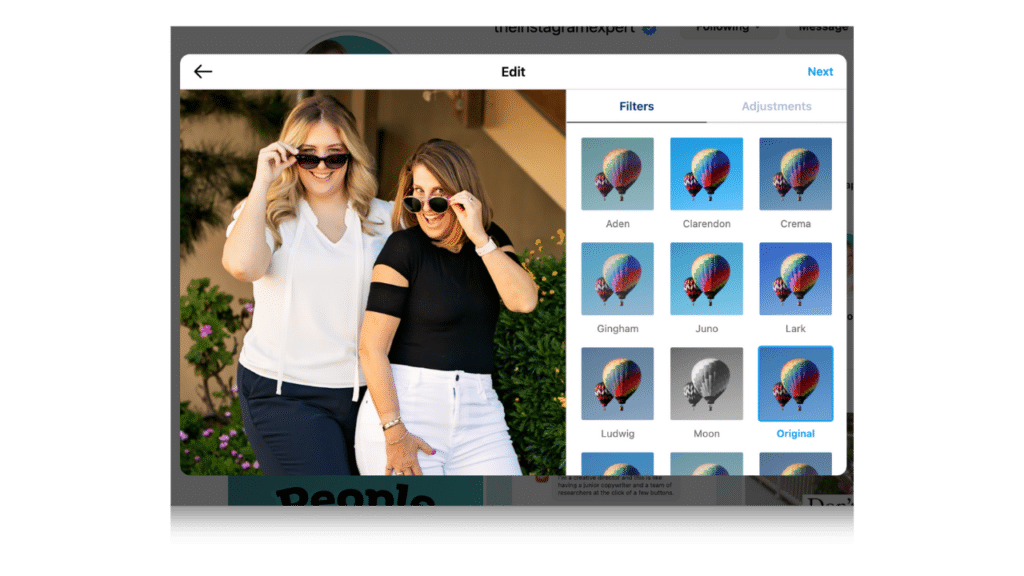
- For images you can apply filters, and make other edits just like you would on the mobile app.
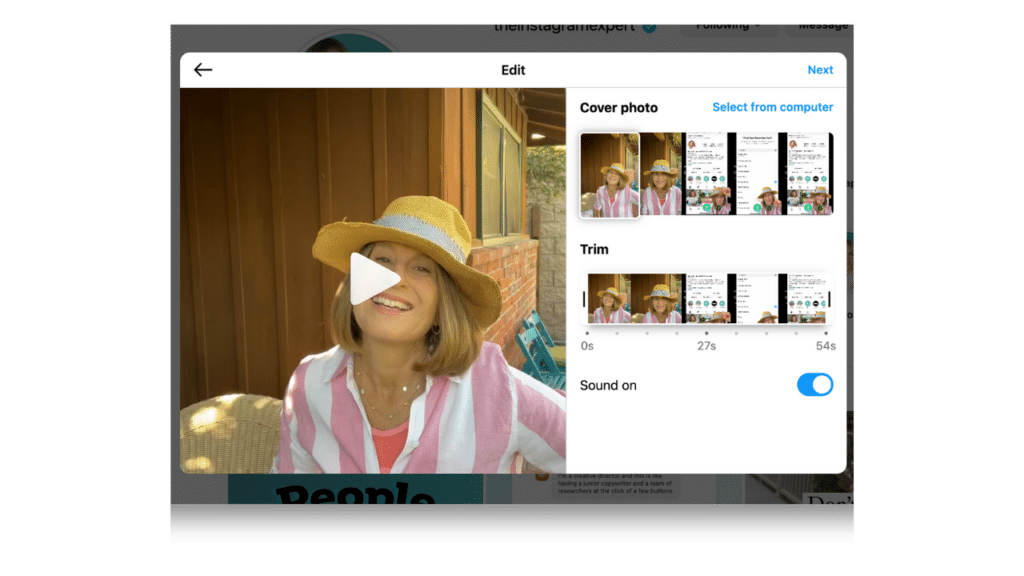
- For Reels (above), you can select a cover photo, make trims, but at the point of this recording I can’t do any of the extra design or captioning on the computer.
- Then hit next.
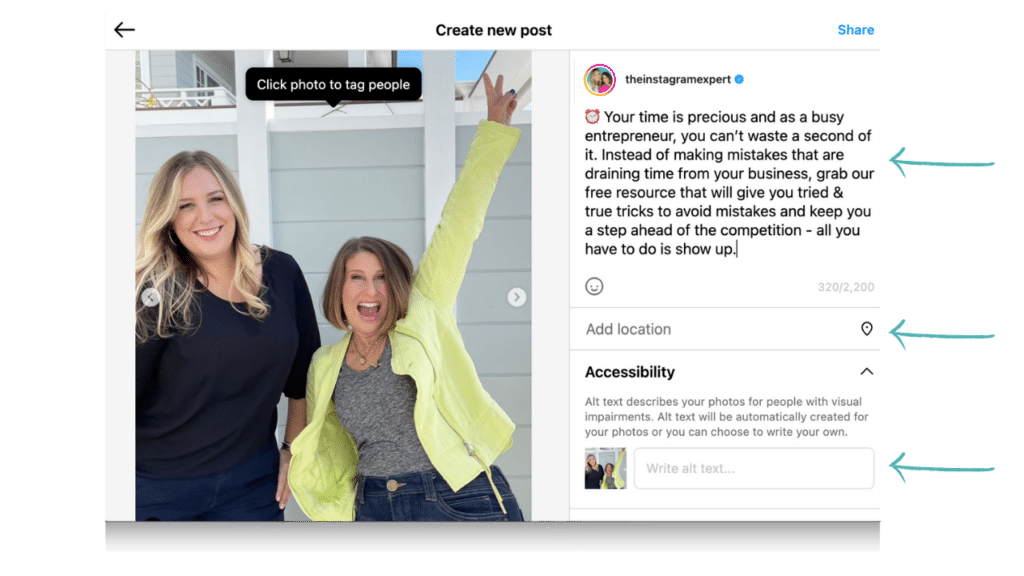
- Craft your description, add hashtags, and add a location tag by clicking on the respective fields below your photo or video.
You can even add alt text right here on the desktop – we taught all about alt text in a previous blog post/youtube video! I will link it HERE.
And that's it! You've successfully posted on Instagram from your desktop!
Work Around for Uploading Reels from Desktop
Now one important caveat here…If you are creating a lot of Reels this MAY or may not be the right tool for you. Posting a Reel from your desktop does not give you the option for design or captioning – and I know if you have seen any of our other videos, you know a Hook and captions are important!
I would suggest the best thing could be to record and design in the app, then download the Reel to your camera roll and save it to the cloud. That way you can do all the EXTRA steps on the computer if you’d like the bigger screen.
Conclusion
If you liked this tutorial and want more step by step training – you are perfect for our workshop.
Join in on “Get Found Online”, our Step by Step Reels Workshop, where we'll teach you exactly what to say and what buttons to click. It's the ultimate accountability experience, and you'll be doing the work live together with our guidance. Click here to register!
Thanks for reading! We’ll be posting new blogs, packed with information, each week! We’d love for you to follow along.