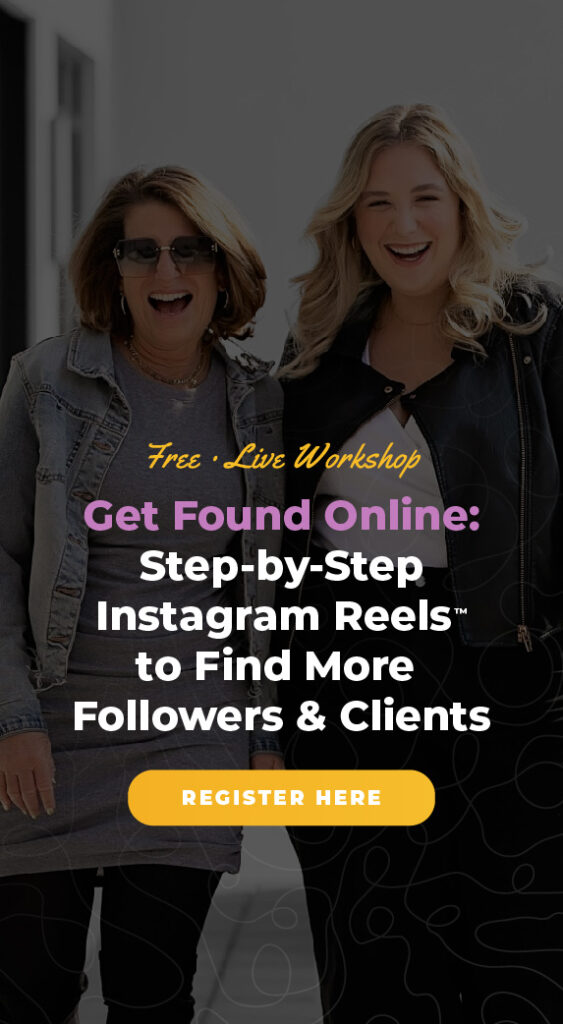If you’re anything like me, your phone always seems to be within an arm’s reach. But as busy business owners, sometimes it can be difficult for us to manage our whole Instagram presence from our small mobile devices. While Instagram is fundamentally a mobile-first platform, you can still navigate many of its features right from your desktop. Here are the top three ways you can leverage Instagram right from your computer.
#1 Manage your Instagram feed on Instagram.com
One of the best ways to increase your business’ success on Instagram is by having consistent engagement. But trying to conduct hashtag research, respond to comments, and execute basic market research can often feel impossible on your mobile device. That’s why I really encourage my clients to take the time and do their deep dive Instagram research on their computer.
Talk to people
Skip the constant scrolling, and use your computer to get a big-picture of all your recent comments and engagements. Once you click on the profile icon in the top right corner, you can fully navigate through your profile – just like you would on your mobile device. Since you are on a larger screen you can also more easily scroll through comments to make sure you’re engaging and responding in a timely way.
Search away
If you’ve read any of my previous blog posts, you know that I am a big believer in setting aside time to conduct in-depth market research. Taking time to deep dive into relevant business strategies, hashtags, and industry-relevant news will help you to reconsider your strategy and recognize opportunities for improvement.
If you’re ready to do more in-depth market research, I strongly encourage you to try out the Explore area while on your computer. Not only will you be able to more easily search for relevant content, but you can also quickly navigate through your feed to examine geotags, hashtag hubs, and potential opportunities to connect with another relevant business. You can even take a quick look at the top of your feed to see some Instagram Stories, which are selected based on your typical search preferences.
Check notifications
Do you ever click on your notifications and immediately feel overwhelmed with updates? That was certainly happening to me a lot when I was only checking my Instagram updates on my phone. But now I more easily check my notifications throughout the day on my computer. In this way, I am now more responsive to my followers. They appreciate how quickly I’m able to respond, and I can avoid an unnecessary notification headache – it’s a win win. With a larger view of your notifications, you can also more easily identify the posts that are getting more engagement and assess how you can leverage these strategies moving forward.
#2 Edit your account on Instagram.com
It’s inevitable – sometimes our Instagram account gets into a creativity rut. A quick refresh of your profile link and bio is an easy to breathe new life into your account. In my experience, it’s a lot easier to update your profile and account settings right on your computer.
Edit your Instagram bio
Your Instagram bio is your billboard to tell potential followers exactly who you are and why you’re worth a follow. Don’t waste this awesome opportunity for engagement! If you’re unsure what to write, try typing it out on your computer first. Then, once your bio is #InstaAmazing, you can simply copy and paste right into the bio field.
You'll notice you can also update the URL in your bio on Instagram.com. I suggest using bit.ly links. They are a fantastic way to not only make your links look more polished, since they’re shortened, but to track your website traffic. Rather than emailing the link to yourself or trying to login into bit.ly from your phone, you can save yourself a headache by taking care of it right on your desktop.
Update your security features
We all might be guilty of using the same password one too many times, but it’s still important to make sure you have all of the necessary precautions to protect your Instagram profile. Not only can you change your password in the settings feature, but you can also turn on a two-step verification process, so you will get a text alert anytime someone tries to log in to your account. All of this can be found under “Change Password”
Once you’re examining your security preferences, this is also a good time to make sure that all of your “approved” apps are up to date. This can be found under “Authorized Applications”. With all of its recent updates, older apps are often incompatible. Save yourself time in the future, and a potential hacking headache, by cleaning up your app approvals whenever you check on your security preferences.
Bonus tip: Within the securities feature you can also automatically block certain words and phrases. I’ve already blocked bot-like comments, such as “follow for follow” or “great pic.” These comments add no value to your Instagram account and can make it more difficult for you to assess which comments are actually worth your time.
#3 Use your Facebook business page to manage your Instagram account
If you’re using Instagram for your business, it’s highly likely that you already have a Facebook business account. Did you know that you can use the Facebook interface to manage your Instagram comments, too? Much like you would manage your DM’s and notifications, Facebook’s interface allows you to check in on your Instagram engagement in the same place you check your page's messages. First, make sure you've connected your Instagram account to your Facebook page in “Settings”. Then you can navigate to “Messages” or “Inbox” on Facebook (depending on your Page vs. Business Manager settings) and view and respond to Instagram comments and likes, just like you would from your mobile device
To make things even easier, you’ll notice a numeral underneath the time stamp on certain comments. This number indicates how many new comments have popped up since you last checked in. You already have Facebook open all day, now you can make it even easier to manage more of the digital aspects of your business.
Discover more Instagram strategies
Make sure your Instagram account is set up for success. Whether you’re checking in on-the-go or on your desktop, investing the necessary time will help your business to shine on Instagram. For more strategies and tips to help you find business success, check out my free Instagram Strategy Guide.