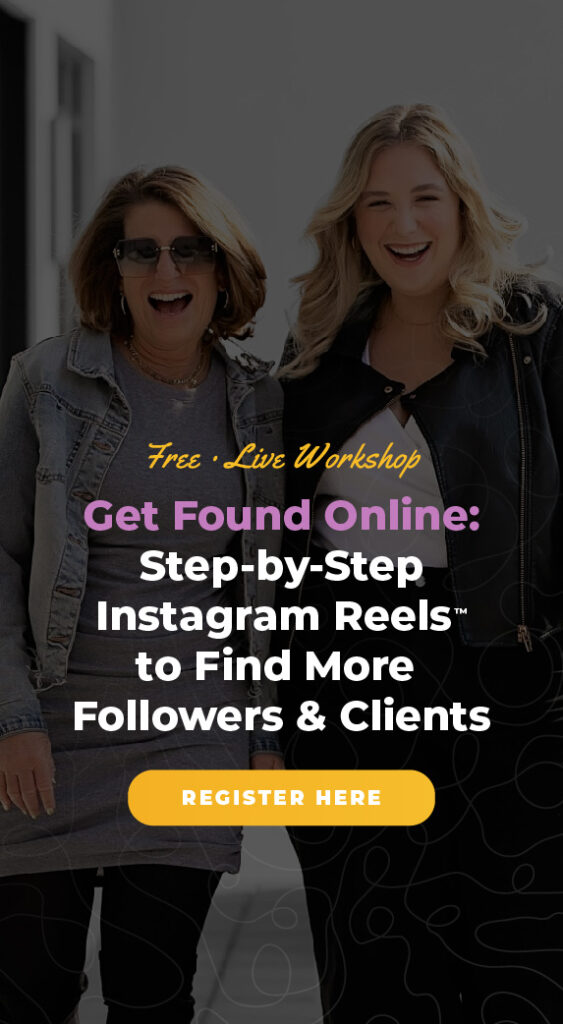Today we are guiding you through a free feature on Instagram that will make your Reels more visually appealing and attention-grabbing. And it’s especially useful for business!
We're talking about Instagram's Green Screen Effect. Stick around for the whole video… we’re going to walk you through how to use the Green Screen Effect effectively. Plus, we have a bonus hack that'll get you started posting today!
What's in this blog post:
- Definition of Instagram's Green Screen Feature
- Green Screen Hack (Step by Step)
- Other Essential Elements Your Reel Needs
Instagram's Green Screen Defined
Instagram's Green Screen effect is a creative feature that allows you to replace the background in your videos with any image or video of your choice. It's similar to the green screen technology used in movies and television, where actors perform in front of a green backdrop, which is later replaced with visuals during editing. With this feature, you can change your background to almost anything.
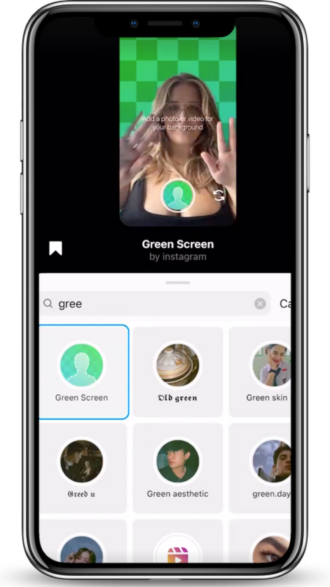
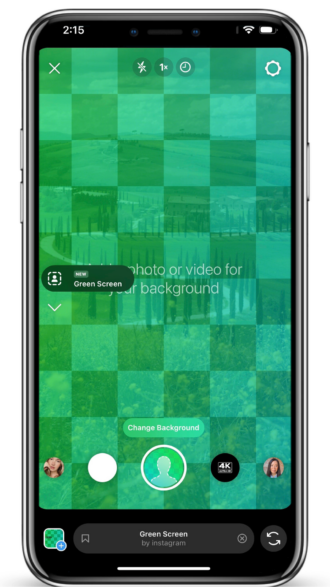
For starters, the Green Screen effect can be used to give you a confidence boost and make your videos more professional. If you don’t love your work space, if you don’t have time to clean your house or your office, the green screen will give you a chance to pick a different background and as long as you don’t make too many sudden movements, you are in a brand new space.
It is a great timesaver. And if you're sharing tutorials or how-to guides, the Green Screen effect allows you to overlay graphics, making your educational content more effective.
When promoting something, you can use this feature to showcase your products, or a website where to buy, helping potential customers visualize the value of what you're offering or how to purchase.
And another great way to use Reel is by featuring a customer testimonial behind them and speaking to the story of the customer or the product. We’re going to show you how to do that right now.
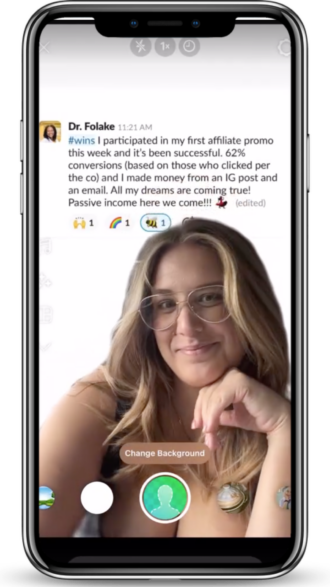
Before we jump in – we want to remind you that we do have another blog post that shows our other favorite effects and filters, how to access them, and what they can do for you!
Our Green Screen Hack (Step by Step)
For this hack tutorial, we are going to be featuring a customer testimonial via the green screen effect. Testimonials also serve to validate your product or service and help your client answer the question, “what’s in it for me?”
In order to start, you’ll need to find and take a screenshot of a testimonial you have received from a customer or a client. This is generally in the form of a social media comment or a direct message.
Step 1: Find the Testimonial You Want to Showcase
When you have selected the testimonial that you want to feature, make sure that you ask for permission to feature the message before moving forward with the social media post. It’s important that your customer or client is comfortable with what you are sharing publicly.
Step 2: Prepare Testimonial in Instagram Stories
Now we are ready to bring the Instagram app into the process. We will start by preparing the testimonial screenshot for the green screen feature. We suggest doing that by using Stories, as it’s our hack to getting images sized and ready for a Reel. We also use this method for creating the cover photo for your reel! And we have another whole blog post on this too – we will link it here.
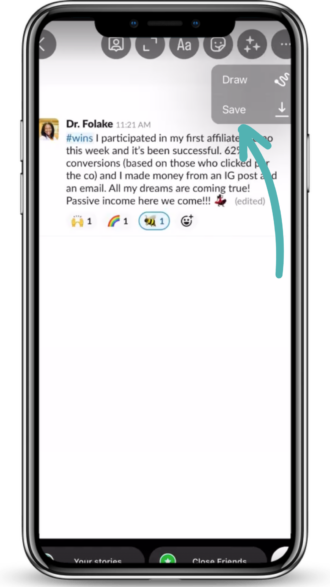
So you will open up a new story, and select the screenshot of the testimonial from your camera roll. You’ll want to position the screenshot in the upper half of the mobile screen and adjust the background color or sizing. Then save the image to your camera roll, and now your testimonial is ready to be featured on the green screen in a Reel!
Step 3: Decide on Audio for Your Reel
Next you’ll need to decide on the audio you’ll use for your Reel. When creating a Reel featuring a testimonial with green screen you can certainly use either trending audio or original audio and just record something. Any happy audio that is positive, explores cheering someone on or celebrating something, will make sense for this Reel. You may already have one saved that would work.
Once you find audio that you like and are ready to start, tap the “Use Audio” button to start recording right away. Another option is to craft a short script and record original audio for your Reel. We’ll provide some script ideas in our blog post and will post it below!
Step 4: Open Green Screen Feature
Now that you’re ready to start recording with green screen, tap the effects icon, which looks like a stars icon. That will open up video filters to use. Search for “Green Screen” using the search icon and select this one.
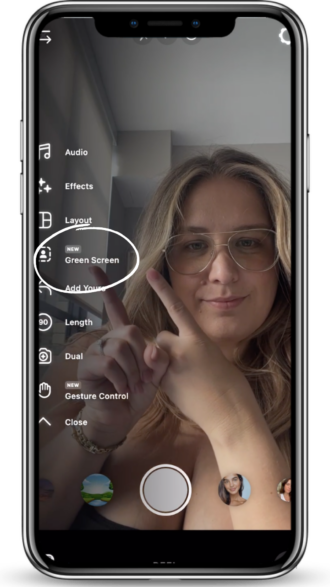
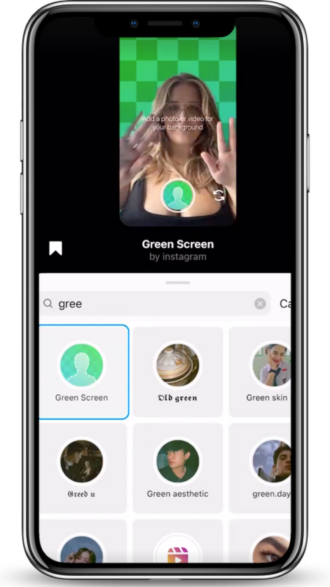
Next, select the testimonial that is saved from your camera roll to use as the background image. And because you edited the image before we entered Reels, it should be cropped in a good position above your head in your background.
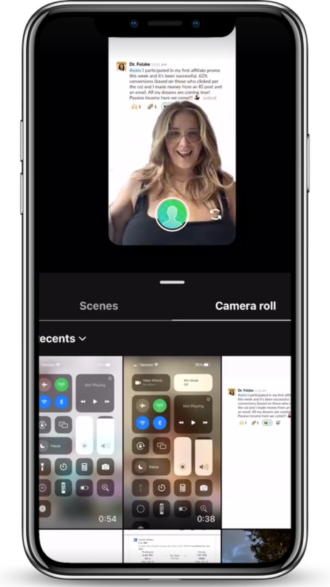
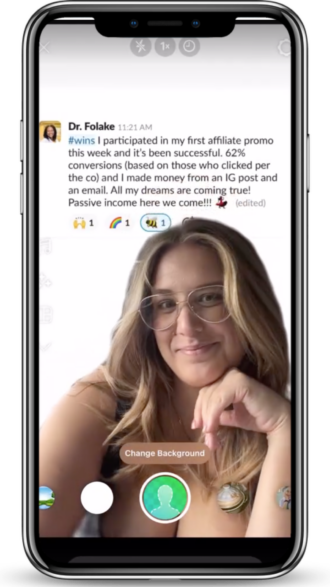
Step 5: Timer!
Then you’ll want to set the timer. Using the timer function is useful when you want to film something hands-free, so you don’t have to hit the button and expect it to immediately record. Tap the timer icon to give yourself a 3-second timer to get set up.
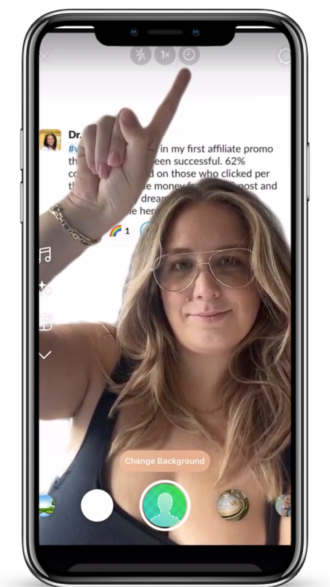
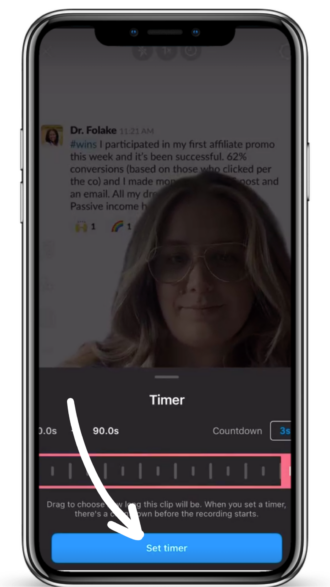
Step 6: Record Using Green Screen
You’re ready! Go ahead and record! You will see a countdown since you set your timer, then it will start recording. If you are using a trending audio to quickly feature your testimonial, you can simply nod, point, or smile at the camera. If you are using original audio, this is your time to repeat your short script!
Pro Tip Reminder about X-ing out
Now you can review your work by hitting the “Next” button. If you want to re-record entirely then you can hit the “X” button in the upper left hand corner. It’s important to note that when you do X out of a Reel to restart, you are completely back to square one, which means you need to select your filter and timer each time you restart.
Other Essential Elements
Don’t forget to use text on your Reel for your HOOK. The hook of the Reel is the first bit of text that you write on the screen and the most likely the first thing that you say at the start of the video. It is meant to attract the viewer to watch the complete Reel.
And if you want to dive deeper into hooks and elements your Reels need, download our free guide “5 Quick and Easy Hacks For More Professional and Engaging Reels” It's free and available just by clicking the link!
And that wraps up our green screen tutorial! Can't wait to see what you create!